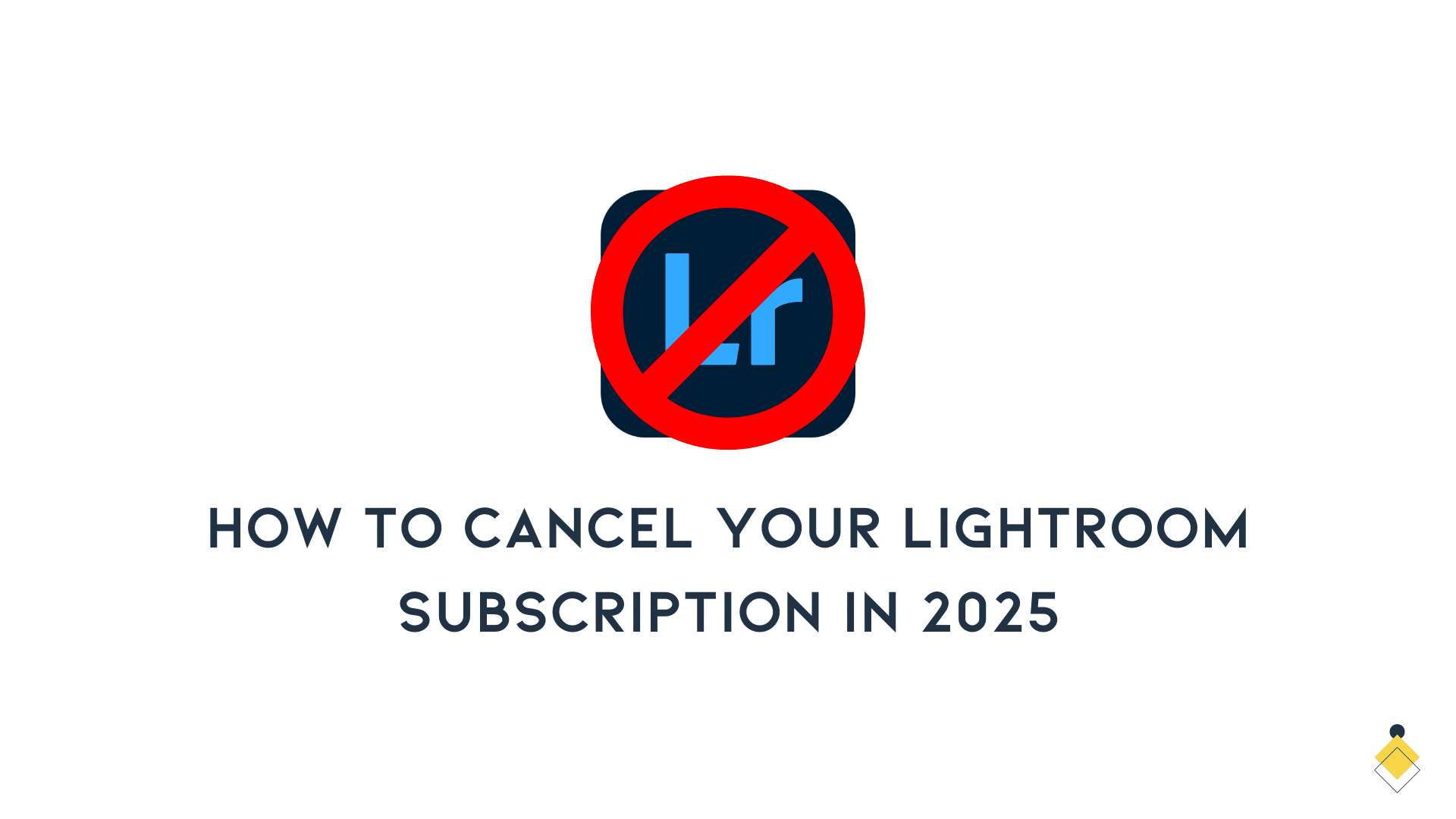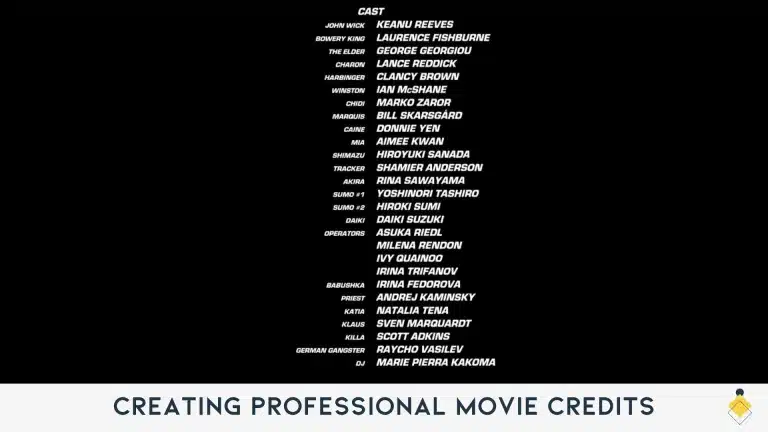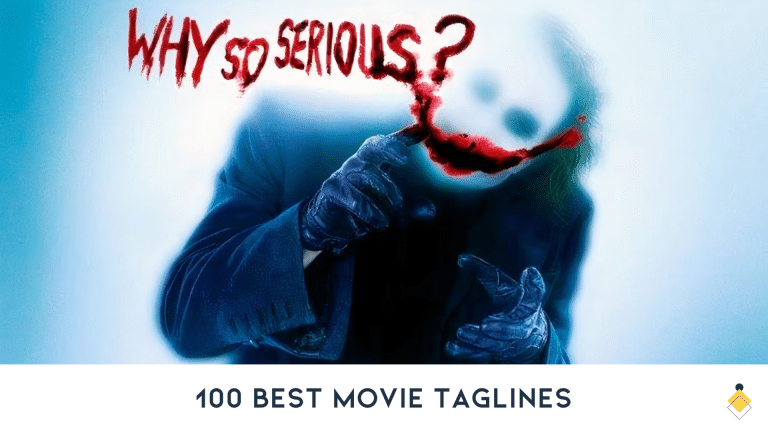Many people want to know how to cancel their Lightroom subscription. You can cancel any time through your Adobe Account or by reaching out to Customer Support. This guide will show you easy steps to end your subscription without trouble.
Keep reading to learn more.
How to Cancel Your Lightroom Subscription
To cancel your Lightroom subscription, you can follow a few simple steps. You can do it online through your Adobe Account or by reaching out to customer support for help.
Canceling through your Adobe Account
You can cancel your Lightroom subscription easily through your Adobe Account. This method is quick and straightforward.
- Sign in to your Adobe account using your username and password.
- Go to the “Manage Plan” option found under “My Plans.”
- Click on “Plan Information” to view details about your subscription.
- Find the “Cancel Plan” button and click it to begin the cancellation process.
- Follow the on-screen prompts to finish cancelling your subscription.
- If you cancel within 14 days of starting, there will be no cancellation fees.
- Check for any confirmation emails related to your cancellation.
- You can also go to the profile section of your account page if needed.
- Adobe offers customer support if you run into problems during this process.
Contacting Customer Support
After canceling through your Adobe Account, contacting Customer Support is another way to end your Lightroom subscription. This can be helpful if you run into issues or need more assistance.
Adobe offers customer support via chat. You can reach out for help with the subscription cancellation process.
If you decide to contact Customer Support, have your account details ready. They may ask about your subscription plan and when you want to cancel it. If you are within 14 days of signing up, let them know so that you won’t face any cancellation fees.
Support staff will guide you through the steps needed to terminate a subscription. They can also explain the refund policy if you’ve already paid for services beyond the date of cancellation.
Make sure to address any questions about managing your account while communicating with them.
Timeframe for cancellations
You can cancel your Lightroom subscription anytime. If you do this within 14 days of your order, there are no cancellation fees. To start the process, sign in to your Adobe Account.
Go to the “Manage Plan” option under “My Plans.” Then click on “Cancel Plan.”.
After 14 days, cancellation fees may apply. It’s best to act quickly if you want a full refund for canceling a subscription. Always check your account settings for important details about managing a subscription and any terms that might affect you later.
Canceling a Creative Cloud for Teams Plan
To cancel a Creative Cloud for Teams plan, you will need to follow specific steps to end all licenses. This process can vary based on your team’s needs and the plan type.
Steps for canceling licenses
Canceling a Creative Cloud for Teams plan is straightforward. Follow these steps to manage your licenses.
- Sign in to your Adobe account.
- Go to the “Manage Plan” option under “My Plans.”
- Visit the “Plan Information” section.
- Click on “Manage Licenses.”
- Choose the license you want to cancel.
- Select the “Cancel License” option.
- Confirm your choice by following any prompts provided.
You can contact Customer Support if you encounter issues during this process. They are available via chat for assistance with account management and subscription cancellation policies.
Considerations for enterprise and teams
After discussing steps for canceling licenses, it’s clear that enterprise and team plans have special needs. For businesses using a Creative Cloud for Teams plan, the cancellation process differs slightly from personal accounts.
Team managers should carefully consider how many licenses they want to cancel.
When you cancel a subscription in an enterprise setting, it can affect everyone on the team. Reduced access to apps might hinder projects. Adobe Admin Console privileges also change after cancellation.
Make sure you understand all changes before taking action.
Cancellation fees may apply unless done within 14 days of ordering. If your organization decides to end a membership, check if there are any ongoing contracts or obligations. This helps prevent surprises later on during the refund process and ensures smooth transitions for your team’s digital asset management needs.
What Happens When You Cancel Your Subscription
When you cancel your subscription, your storage space will decrease. You may lose access to certain apps and services right away.
Reduced storage
Canceling your Lightroom subscription in 2025 will change your storage. You will have less space for photos and files. Adobe reduces the storage size after you cancel. If you had a lot of data, this can be an issue.
Access to apps and services is also affected by cancellation. Users may find it hard to manage their projects without enough storage. Keep this in mind when ending a membership with Adobe Creative Cloud.
Restricted access to apps and services
After canceling your Lightroom subscription, access to apps and services will change. You may lose the ability to use certain features that come with your plan. This means you can’t edit or store photos in Adobe’s cloud storage.
You can still view files saved before cancellation. However, editing tools may not be available if they require an active subscription. Access to services linked to your account might also stop.
Adobe Admin Console privileges will be limited too. With a canceled subscription, managing team accounts becomes harder. Be sure you know what you’re losing when you decide how to end a subscription.
Next, let’s look at the timeframe for cancellations.
Impact on Adobe Admin Console privileges
Restricted access to apps and services affects your Adobe Admin Console privileges. Canceling your Lightroom subscription leads to changes in how you manage accounts. You may lose some roles that allow you to control settings for other users.
After cancellation, the admin features will be limited. You won’t have access to tools like user management or license assignment if you’re not on an active plan anymore. This can impact teams that rely on these permissions for their workflow.
For those with a Creative Cloud for Teams Plan, it’s essential to understand these changes before proceeding with cancellations. Your team may face issues without proper access, so consider all options carefully when deciding to cancel your subscription.
Cancellation fees and refunds
Canceling your Lightroom subscription may come with fees. If you cancel within 14 days of your order, there are no cancellation fees. You can also get a refund if you cancel during this time.
If you decide to cancel after the first 14 days, an early termination fee might apply. The exact fee will depend on your contract terms. Adobe’s cancellation policy outlines these details clearly.
Check your account for more information about subscription fees and refunds before making any changes.
Tips and Resources for Canceling Your Lightroom Subscription
Finding your subscription details is vital before you cancel. You might also need to reach out to third-party providers if you signed up through them.
How to find subscription details
You can find your Lightroom subscription details easily. This helps you manage your account better.
- Sign in to your Adobe account on the Adobe website.
- Go to the “Manage Plan” option under “My Plans.”
- Find information about your current subscription, including the plan type and renewal date.
- Check for billing details to see when payments are due.
- If you want more help, click on “Profile” on your account page.
- Look for a section that shows available subscriptions and any active plans.
- Customer support is also available via chat if you have questions about your subscription details.
Contacting third-party providers
Finding your subscription details is an important step. If you bought your Lightroom subscription through a third-party provider, things can be different. These providers have their own rules for canceling subscriptions.
Contact them directly to understand their cancellation policy. Often, they may not follow Adobe’s terms. Some might charge fees or have specific time limits for refunds on early cancellations.
Always check with these providers for the best way to manage your account.
For help, reach out to customer support at the third-party site. They can guide you on how to proceed with the cancellation process. Knowing how to cancel your Lightroom subscription in 2025 will save you time and reduce stress.
Troubleshooting common issues
Common issues may arise when canceling your Lightroom subscription. Users sometimes struggle with finding the right options in their Adobe Account. To resolve this, log into your account and go to “My Plans.” Click on “Manage Plan” to begin cancellation.
Some people might face problems with customer support. If you cannot cancel online, reach out via chat for help. They can assist you with any questions about refunds or the cancellation process.
Remember that if you cancel within 14 days of signing up, there are no cancellation fees involved. Always check your subscription details before proceeding to avoid surprises later on.
Additional questions and concerns
Many users have questions about their Adobe subscription. Check your subscription details online to understand your plan better. If you need help, reach out to Customer Support for guidance on cancelling a subscription.
Some people worry about cancellation fees and refunds. You can avoid a fee if you cancel within 14 days of signing up. Knowing the cancellation policy is important. Always check for any specific concerns related to your account management.
Conclusion
Canceling your Lightroom subscription in 2025 is easy. Just log into your account and go to “Manage Plan.” Click on “Cancel Plan” to start the process. You can also reach out to customer support for help.
Make sure to cancel within 14 days if you want a refund with no fee. This way, you avoid any charges when ending your subscription.
FAQ- Lightroom Subscription
To cancel your Lightroom subscription with Adobe, log into your Adobe account and navigate to your subscription details. From there, find the option to cancel your plan and follow the provided steps to confirm your cancellation.
If you cancel your Lightroom subscription within 14 days of the initial purchase, you should be able to get a full refund without incurring any cancellation fees. However, it’s important to review the terms and conditions specific to your subscription to ensure this applies.
Yes, you can cancel your Adobe Lightroom subscription at any time. However, be aware that depending on the type of subscription you have, there may be different terms and conditions regarding cancellation and potential fees.
If you cancel your Lightroom subscription, you’ll still be able to access and work with your original images that are stored on your hard drive. However, you may encounter limitations related to cloud storage and certain features within the Lightroom app.
If you purchased your Lightroom subscription from the App Store or Google Play, you’ll need to follow the specific cancellation process through their platforms. Navigate to your subscription options and follow the steps provided to cancel your Adobe Lightroom subscription.
Some popular alternatives to Lightroom include Capture One, Luminar, and DxO PhotoLab. Each of these offers powerful photo editing and management features suitable for photographers seeking an alternative to Lightroom.
If you cancel your Lightroom subscription, you may still be able to access and edit your photos using Lightroom for mobile. However, certain features and subscription-specific options may become limited or unavailable.
If you cancel your Adobe Lightroom subscription after the initial trial period, you may be subject to a cancellation fee based on the terms and conditions outlined when you first signed up for the trial.
To cancel your Creative Cloud subscription that includes Lightroom, navigate to your Adobe account page and locate the subscription details. From there, find the option to cancel your subscription and follow the provided steps to complete the cancellation process.
Depending on the specific terms and conditions of your Adobe Lightroom subscription, you may be eligible for a refund when you cancel. It’s important to review the cancellation policy to understand if and under what circumstances a refund may be issued.