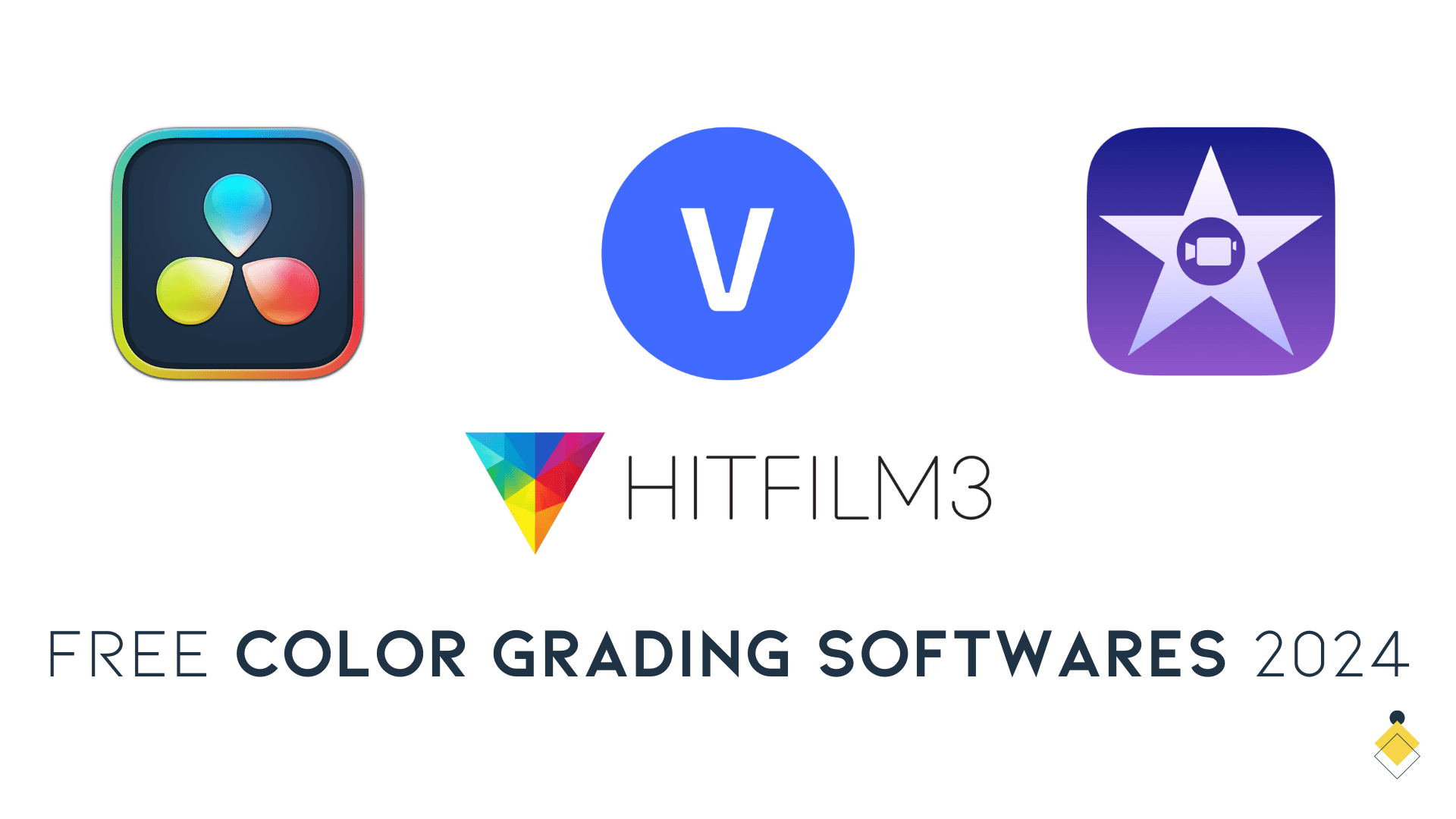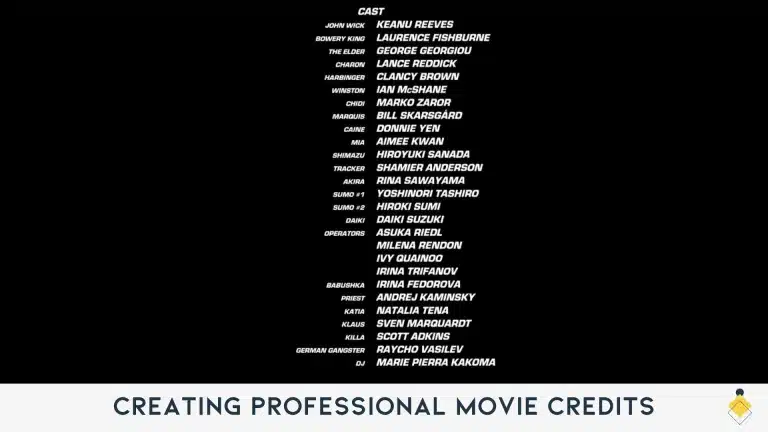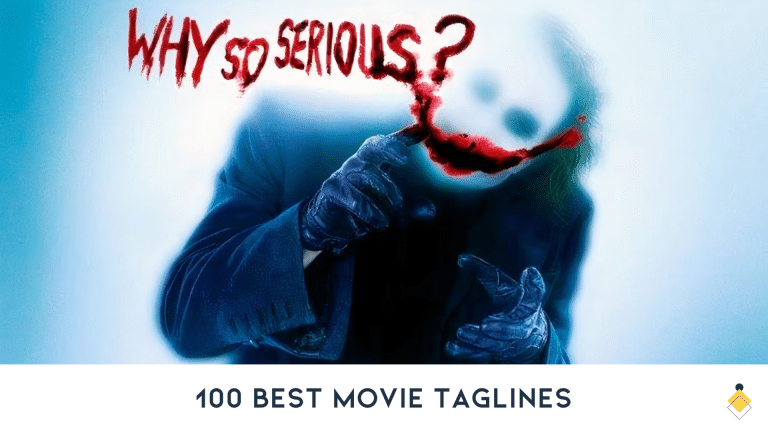Getting the right look for your videos can be tough. DaVinci Resolve is the top free software for color tuning. This article will show you how to use it and other tools to make your videos pop.
Keep reading to find out how!
Understanding Color Grading Software
Color grading software transforms the look of a movie by changing its colors. This tool helps filmmakers achieve their desired visual style, from making scenes warmer or cooler to giving a whole film a certain mood.
With this software, users adjust saturation, color balance, and brightness to create specific looks. For instance, they might use color wheels in Premiere Pro’s Lumetri color tool or Final Cut Pro X’s coloring features.
Advanced programs like DaVinci Resolve not only offer basic adjustments but also allow for complex changes such as applying different looks based on conditions like lighting. While professional options can be costly, free versions are available that cater to both beginners and pros wanting to upgrade their work without breaking the bank.
These tools make it possible for anyone with creative vision and affordable hardware to produce cinema-quality footage right at home.
Difference Between Color Correction and Color Grading
Color correction focuses on making the colors in your video look true to life. This step fixes issues like colors that seem off, brightness problems, and incorrect hues to ensure everything appears as it should.
You use color correction tools to adjust elements such as white balance and exposure, making sure the video matches real-world colors.
On the other hand, color grading takes your video a step further by adding mood and style. After you’ve corrected the colors, using color grading tool allows you to creatively alter hues and tones for artistic effects.
Think of it as painting on a canvas where you get to decide how your story feels through different shades and contrasts. Color grading turns ordinary footage into cinematic art, giving each scene its unique character.
Top Free Color Grading Software
Discover the best free color grading software to make your videos stand out. These tools offer powerful features without costing a penny. With options like DaVinci Resolve, VSDC Free Video Editor, Lightworks, Hitfilm (now known as Hitfilm Express), and iMovie, you have everything you need to transform your video’s look.
Each of these applications supports a wide range of editing needs from basic tweaks to advanced adjustments. Whether you’re working on a Windows computer or a Mac, there’s software here that can meet your requirements.
Explore these fantastic tools and start enhancing your videos today!
DaVinci Resolve
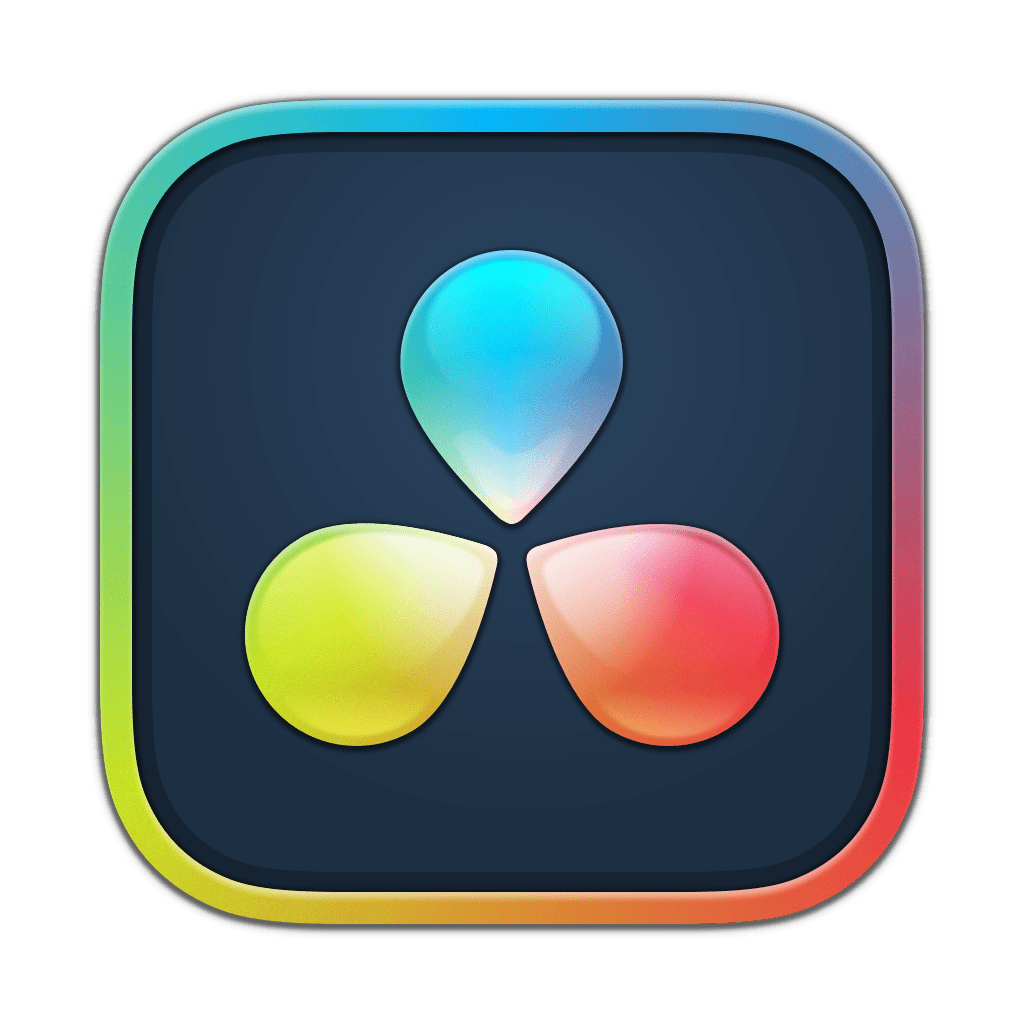
DaVinci Resolve stands out as the top choice for free color grading programs. It meets all your video editing needs without costing a dime. With this software, users get advanced features like noise reduction, facial recognition, and ways to work together over a network.
The Studio version offers even more for those willing to pay. DaVinci Resolve changes the game in film making with its powerful free edition.
Blackmagic Design supports DaVinci Resolve users with complimentary training and certification. This helps beginners and pros alike master the tool quickly. The program shines in organizing color grades both within a single project and across multiple ones.
It also excels at color matching footage from various camera types, ensuring a seamless look throughout your video projects.
VSDC Free Video Editor

VSDC Free Video Editor stands out as a top choice for Windows PC users looking to enhance their videos. It includes both primary and secondary color correction features, allowing you to adjust the look of your footage easily.
This software works well for projects that need extra tools or effects.
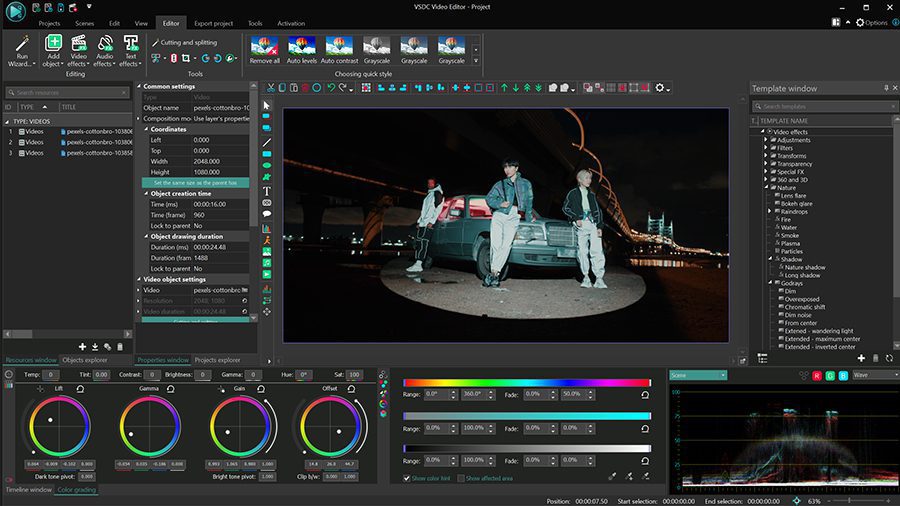
As one of the best free color grading options available, VSDC supports not just Windows but also Mac users through Wine. Choosing this video editing program means picking a tool that meets various system requirements without sacrificing quality.
Whether you’re editing vlogs or more complex video projects, VSDC offers the precision and flexibility needed to bring your creative vision to life.
Lightworks

Lightworks makes it easy for anyone to get started with video editing, thanks to its basic color correction tools available in the free version. Users can adjust the look of their movies without spending a dime.
For those ready to take their videos to the next level, Lightworks offers an affordable paid version. This premium option includes more sophisticated features like pre-built and custom LUTs (Look Up Tables) that can drastically change your video’s appearance.
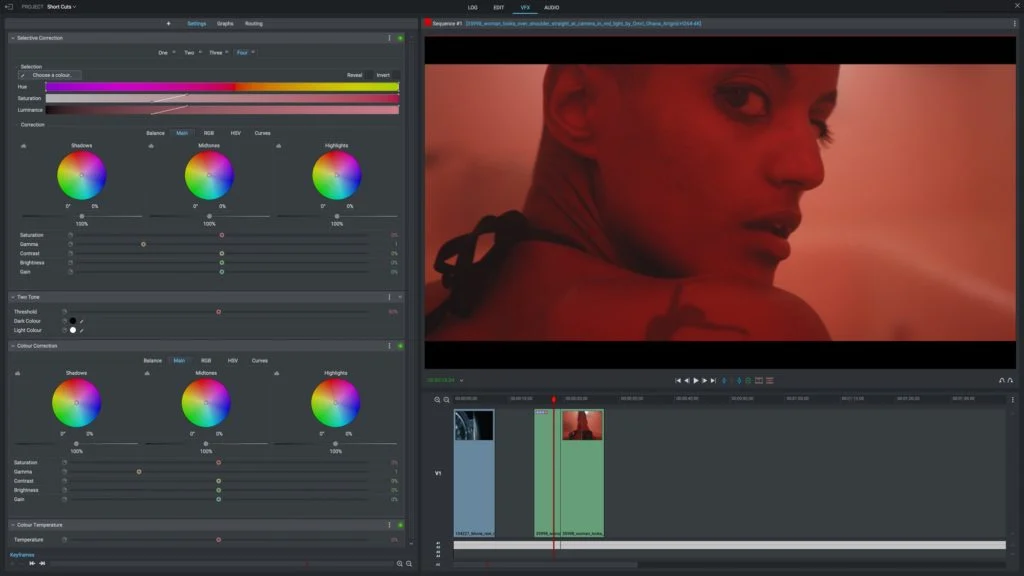
This software supports workflows for both high-resolution and HDR (High Dynamic Range) content, making it ideal for creators looking to produce quality work on a budget. Whether you’re working on macOS or Windows, Lightworks ensures compatibility across platforms, allowing editors from different backgrounds to enhance their projects efficiently.
With its comprehensive set of tools, filmmakers and video editors find Lightworks intuitive and capable of delivering professional results.
Hitfilm (formerly Hitfilm Express)
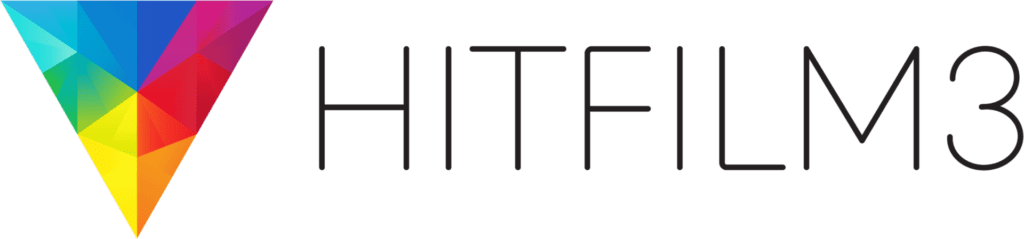
Moving from Lightworks, Hitfilm steps up as another strong contender in the color grading space. This editing software, once known as Hitfilm Express, makes footage look better using its color correction tools.
Users can export videos in HD quality and enjoy professional visual effects along with proxy files for a smoother editing experience. Compatible with Windows 10, 11 and MacOS 10.15, it ensures most users can access its features without hassle.
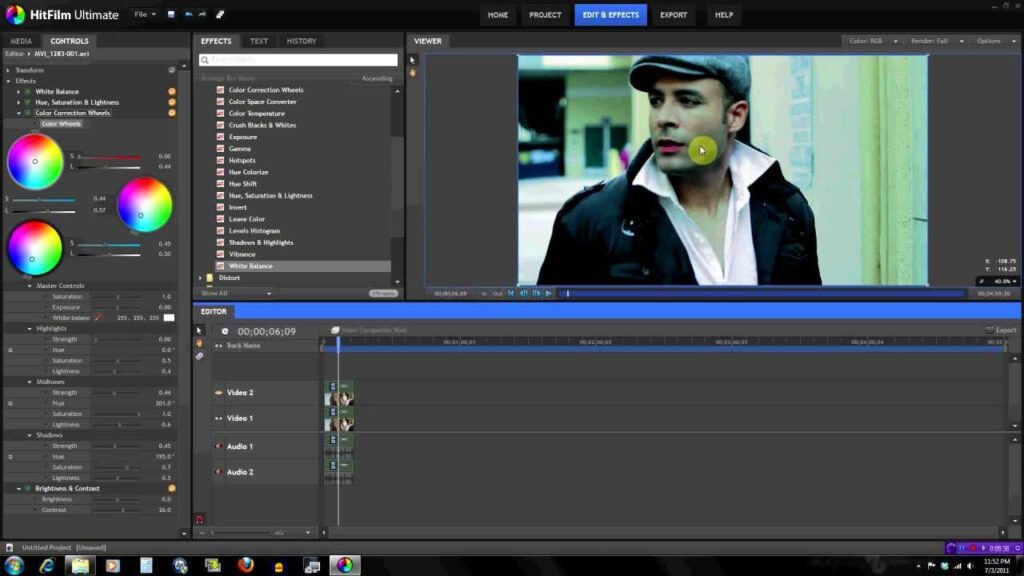
For those who need more advanced color work, Hitfilm’s premium version starts at $7.5 per month and unlocks additional capabilities like curves adjustments and precise control over hues & RGB keys.
Its intuitive interface allows you to adjust colors easily while working on your projects. Whether tweaking saturation curves or exploring presets, this video editor for Windows and Mac offers something for everyone looking to enhance their video content’s visual appeal without breaking the bank.
iMovie
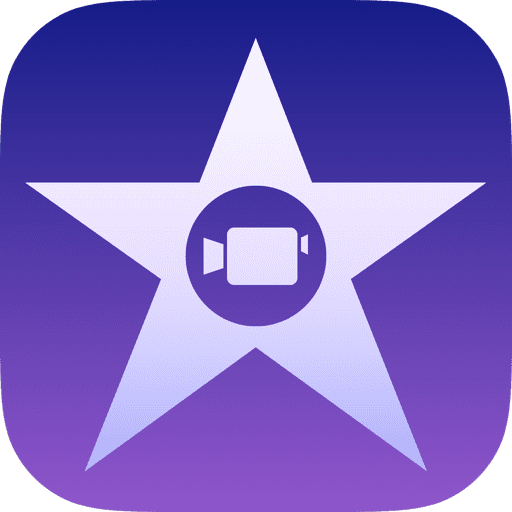
iMovie stands out as Apple’s default video editing program for Mac users, bringing basic color tuning options to the table. It shines by offering automatic and manual enhancements, aiming to make your videos look more natural and full of life.
You can easily adjust the color balance or play with the light in your clips without needing a deep understanding of professional video editing software.
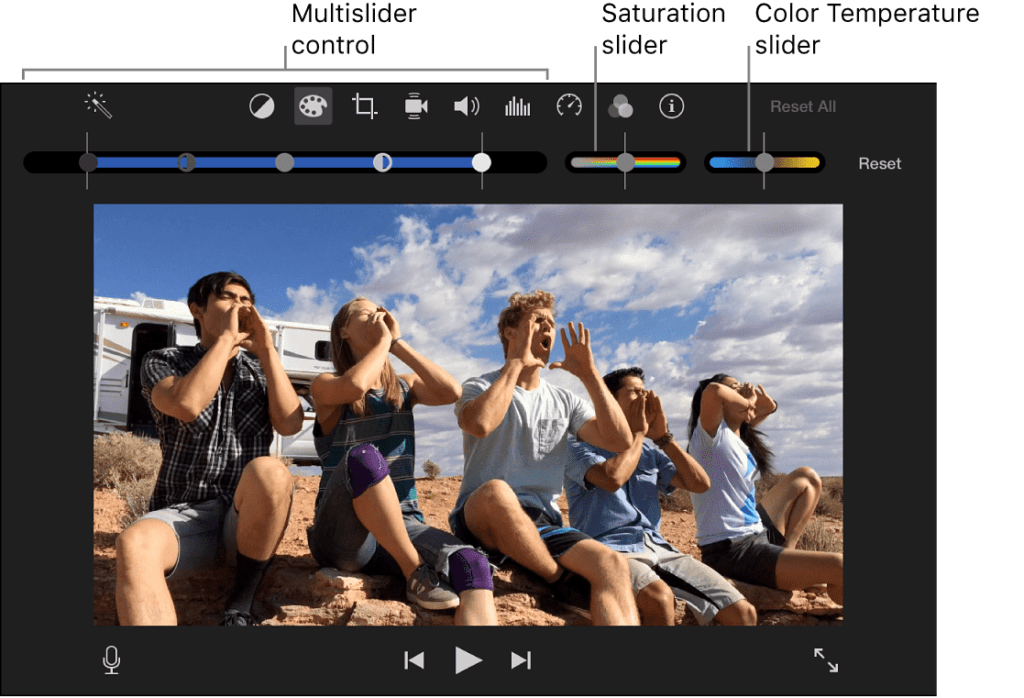
This application caters especially well to beginners, thanks to its user-friendly interface and built-in tutorials guiding you through each step of transforming regular footage into eye-catching visuals.
The tools like color balancing and brightness adjustments are simple yet powerful, making it possible for anyone to create vibrant content. Onward from iMovie, let’s explore further accessible software that brings out the best in your videos.
Features of Effective Color Grading Software
Effective color grading software should have a wide range of editing tools. This includes features for adjusting color curves, managing color channels, and applying color correction across multiple clips easily.
DaVinci Resolve stands out because it offers these capabilities for free. It makes sure filmmakers can achieve a cinematic look without spending much.
Good software also supports hardware well. It works smoothly with robust computers and accessories like Thunderbolt devices for quick data transfer. Also, cross-platform compatibility ensures that users on Mac or PC have the same quality experience.
This allows more people to edit videos professionally, regardless of their equipment.
Selecting the Best Color Grading Software for Beginners
Picking the right color grading software as a beginner can feel overwhelming. You’ll want something that’s simple to learn but also works well with other editing programs you might be using.
Look for versions that provide step-by-step guides or a strong support community to help you through the process. It makes mastering color adjustment and enhancement in your videos much easier.
Ease of Use
Ease of use makes color grading software inviting for beginners. DaVinci Resolve leads with a user-friendly interface that helps you start fast. Its arrangement tools let you match footage from various cameras effortlessly.
This feature is vital if your project involves mixing shots from different devices. EaseUS Video Editor, another great option for Windows users, focuses on simplicity. Its straightforward layout lets you jump right into editing without feeling lost.
These programs also offer important features like organizing grades and managing colors to make your videos look professional with ease. They help you apply color correction efficiently, turning raw footage into visually appealing content.
Moving forward, compatibility with editing platforms plays a crucial role in selecting the right software for your needs.
Compatibility with Editing Platforms
DaVinci Resolve stands out because it works well with many video editing software. This means you can easily use DaVinci Resolve alongside other programs you might be using for your projects.
It’s great for people who need to match footage from different cameras too. The color management tools help make sure all your clips look good together, no matter what device recorded them.
Another cool thing about DaVinci Resolve is its node-based structure. Unlike traditional layer-based editing software, nodes make it easier to break down your project into manageable parts.
This setup improves how well DaVinci Resolve and other editing platforms communicate with each other. So, if you’re working on a big project that involves various types of software, DaVinci Resolve can integrate smoothly into your workflow without causing any headaches.
Availability of Tutorials and Support
After making sure the color grading software fits well with your editing platform, the next critical step is to check for learning resources and help options. DaVinci Resolve shines in this area by offering free training sessions and certification for its users.
This makes it a great choice for beginners who want to get up to speed quickly. Not just videos, but detailed guides are available too, covering how to use all of its features effectively.
Software like Adobe Premiere Pro offers extensive tutorials as part of their Creative Cloud service. Users can access countless videos that teach them everything from basic edits to advanced color correction techniques.
This ensures you have support at every stage of your learning journey, helping you master the art of color grading without feeling lost or overwhelmed.
Premium Color Grading Software Worth Considering
For those ready to step up their game, some paid color grading programs offer advanced tools and features. These options open the door to deeper customization and professional-quality results that free versions might not provide.
Red Giant Magic Bullet Suite
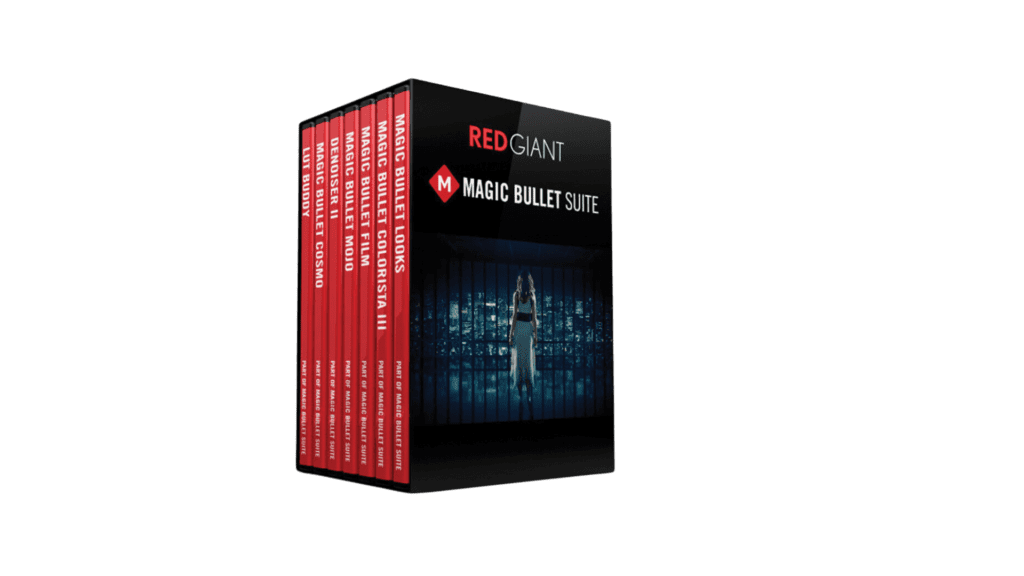
The Red Giant Magic Bullet Suite stands as a top choice for filmmakers needing premium color grading tools without breaking the bank. This package rolls out an array of features, including Universe, Trapcode Suite, VFX Suite, and PluralEyes.
All these are available at only $2.99 per month for students and teachers, making it an affordable option in the pricey world of professional video color correction software.
Cost often stops filmmakers from accessing high-quality grading features. Yet, the Magic Bullet Suite breaks down this barrier with its budget-friendly pricing model. It doesn’t just offer value; it provides a comprehensive toolkit designed to enhance every aspect of film production from editing software compatibility to dedicated color control options.
Next up is Adobe Premiere Pro and why experts trust it for their projects.
Adobe Premiere Pro
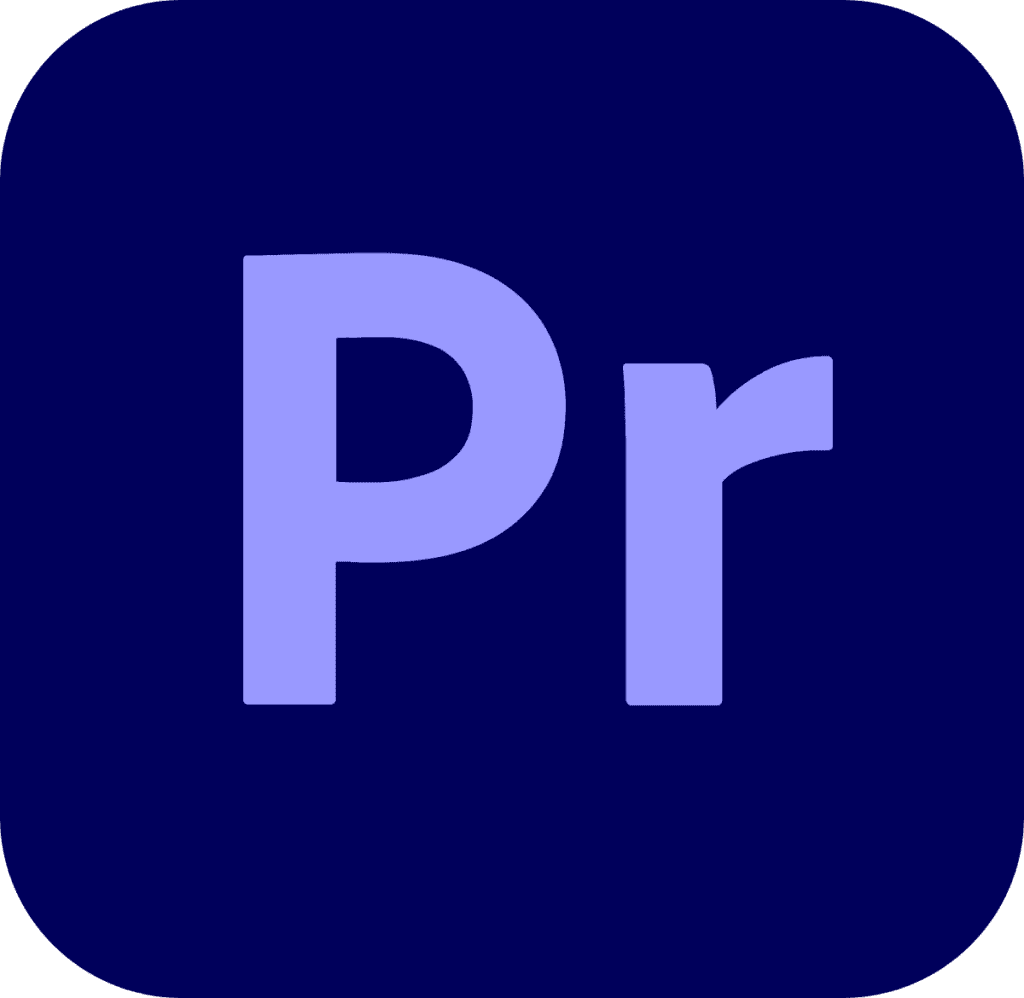
Adobe Premiere Pro stands out as a top choice for filmmakers wanting to give their videos a professional touch. Its Lumetri color panel and one-click LUTS make color correction simpler, turning raw footage into visually stunning scenes.
This editing software supports powerful color tools, allowing users to adjust hues for the perfect shot.
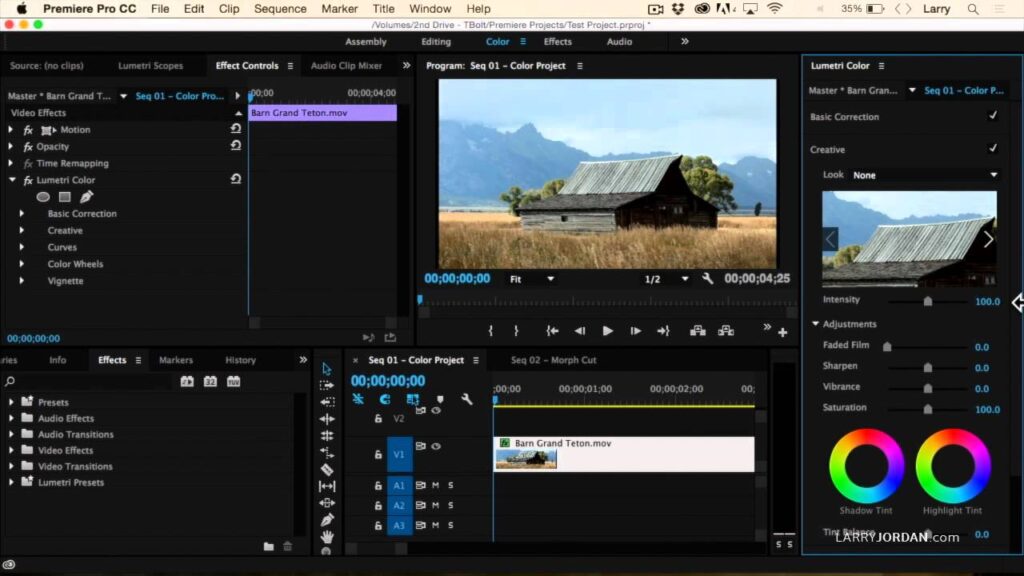
Filmmakers prefer Adobe Premiere Pro because it offers advanced features without making things too complicated. With options like the Lumetri color panel built into your editing process, achieving the desired mood and feel for any film becomes more straightforward.
It’s part of a suite that includes other video production applications, creating a seamless workflow from start to finish.
VEGAS Pro
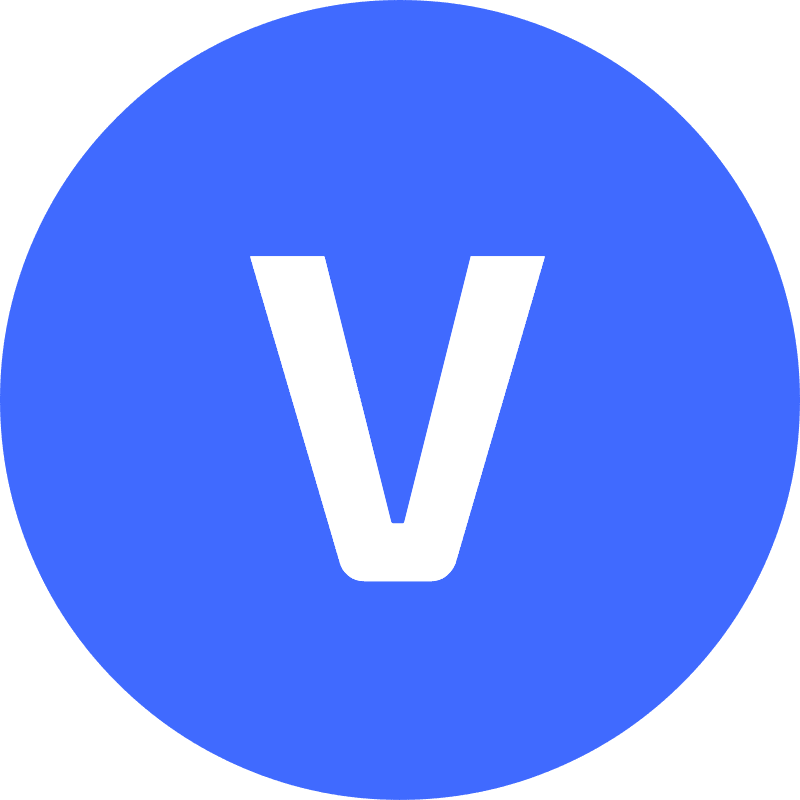
VEGAS Pro stands out in the world of video editing software with its high-quality color grading and correcting tools. Filmmakers find all they need to create professional-looking videos.
The software’s unified workflow and LUT export make achieving top results easier. It supports Windows users with tools like coloring wheels, curves, masks, and LUTs for a wide range of creative control.
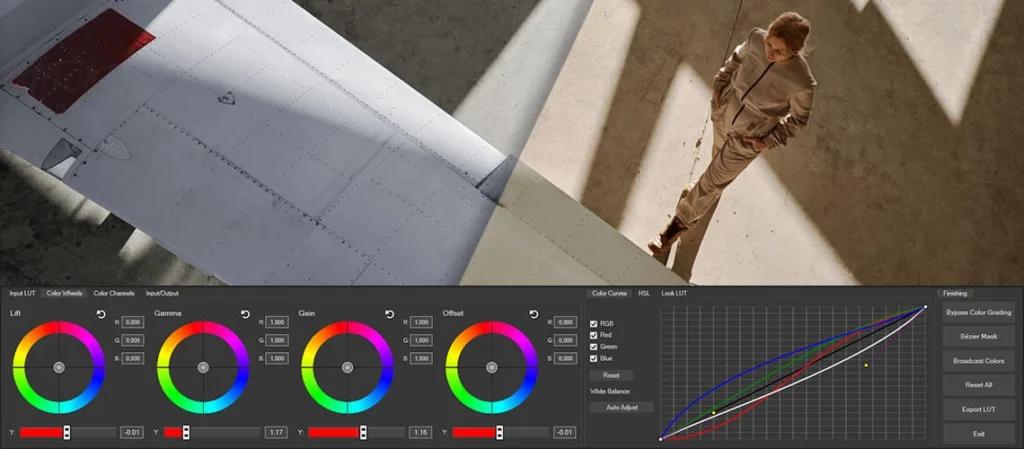
Tutorials on VEGAS Pro offer valuable tips on video refining, color adjustment, and reaching an expert finish. Users learn to produce scenes that look natural, much like what we see with our own eyes.
This makes it a go-to for those aiming to fine-tune their videos without getting lost in complex jargon or processes.
Final Cut Pro X

Final Cut Pro X stands out as a top choice for those looking to step up their color grading game. This software brings together professional-grade features that allow users to fine-tune the look of their videos.
Users can easily adjust video brightness, especially with HDR footage settings. The unique color wheels in Final Cut Pro X simplify the process of blending hue, saturation, and brightness in one smooth action.
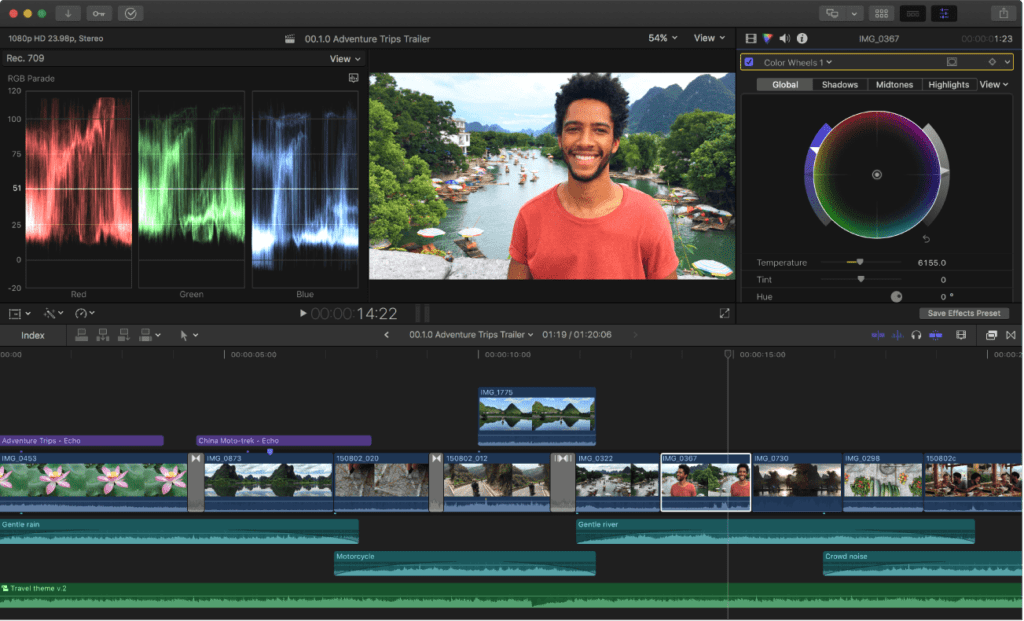
Nitty Gritty Studios offers an instructional clip on using Final Cut Pro X for color correction. This demonstrates just how powerful and user-friendly this tool is for creators aiming to achieve stunning visual effects.
With its comprehensive feature set designed for mac owners, Final Cut Pro X elevates video projects by making complex color grading tasks simpler.
Let’s turn our focus now to common questions people have about color grading software.
Common FAQs about Color Grading Software
Many people ask if they need to spend money on color grading programs. The answer is not always. There are free options like DaVinci Resolve and VSDC Free Video Editor that offer powerful tools for improving your videos without a paywall.
Users often wonder about the ease of use, especially for beginners. Software such as iMovie presents an easier-to-use interface, making it a great starting point for new video editors.
Another common question is about hardware requirements. Color grading tasks can be demanding on your computer’s processors and graphic cards. For instance, using DaVinci Resolve requires you to have fairly robust hardware to avoid slow rendering times and ensure smooth operation during editing tasks like adjusting color temperature or applying plugins.
People also inquire about learning resources; happily, most software options provide tutorials to help users find the right way to enhance their projects efficiently.
Conclusion
Exploring the world of free color grading programs opens doors to enhancing videos without spending a dime. DaVinci Resolve stands out as the top choice, offering powerful features for no cost.
Beginners and pros alike can dive into its node-based structure and improve their projects with advanced color tweaking tools. As you choose your editing companion, remember that the right software meets your needs in simplicity, compatibility, and learning resources.
With these tools at hand, making visually stunning content becomes an accessible reality for everyone.
FAQ – Free Color Grading Software
Resolve is a professional choice widely recognized as the best free color grading software for both novice and professional colorists in 2024, offering an extensive set of tools like node-based grading, which makes it easier to use for achieving cinematic looks without a paywall.
Yes, Lumetri Color is a color grading toolset built into Adobe’s Premiere Pro. While Premiere Pro is not free, Lumetri comes with it and is highly intuitive for users familiar with Adobe’s Creative Cloud suite, making it an excellent tool for those already using Adobe for editing and photo editing.
Absolutely. FilmConvert is another plugin that is compatible with most major editing software, including those running on Mac computers. It offers an easier way to apply cinematic color grading with its film emulation technology, and while there’s a paid version, a free trial is often available to test its capabilities.
For an excellent video editing workflow, many users recommend using the free version of DaVinci Resolve. Not only does it have advanced color tools like color match and color wheels, but its non-linear editing workflow is intuitive, making it the best video editing and grading tool for projects that require both in one package.
Extremely important. Basic color correction tools such as saturation, brightness, and hue are foundational in achieving a professional look in your video. Free color grading software that offers advanced manipulation of these parameters, plus saturation curves and color curves, allows for more detailed and nuanced control over the final video output.
Yes, many free versions of color grading software support the use of LUTs (Look-Up Tables) for quick and efficient color grading. LUTs offer a pre-defined color profile that can be applied to footage to achieve a certain look or match colors between shots more easily. Resolve and FilmConvert are examples of software that provide robust support for LUTs.
DaVinci Resolve stands out as a free grading tool that not only offers a node-based workflow, which is vital for complex grading setups but also includes VFX capabilities. This makes Resolve an all-in-one solution for filmmakers who need both high-quality color grading and visual effects.
Look for a plugin that is compatible with your editing software and offers a comprehensive toolset for color correction and grading, such as FilmConvert or Lumetri Color for Adobe Premiere Pro users. Ensure that the plugin enhances your workflow and provides the creative freedom to achieve the desired cinematic look without exiting your primary editing platform.
Many professional-grade color grading software options offer free trials, which can be beneficial for trying out advanced features before committing to a purchase. This includes FilmConvert and DaVinci Resolve Studio, the paid version of Resolve, providing an opportunity to explore enhanced capabilities and decide if the investment is worth it for your specific needs.